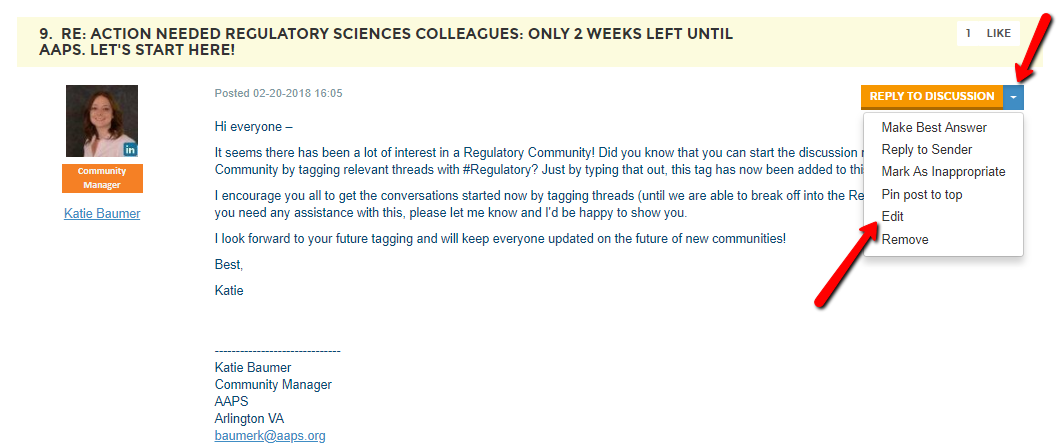Welcome to AAPS Communities! We’re glad you’re here. Here are a few tips to get started:
1. Sign in at http://community.aaps.org/home using the same username and password that you use to log in to https://www.aaps.org/ (note that your user name may be your six-digit AAPS ID number). Having problems signing in? If you need help signing in, select the "I don't know my username or password" options. Should this not work, contact [email protected].
2. Fill out your profile. We want to get to know you! You can either fill out your profile manually, or you can import some of the information from LinkedIn. Be sure to fill out your Job History, Education, and other areas—these will help your like-minded peers find you. Uploading a profile picture and a bio that show your personality is a great way to ensure that you make a good impression in the community.

3. Customize your profile settings. Start by finding My Account in your member profile. From here, you can set up how you want to receive emails from the community, how much of your profile you want visible to other members, edit the signature that appears under your discussion posts, and more. If you have any questions about what a certain setting means, please email the Community Manager for help!
PRO TIP: We recommend subscribing to receive emails as a Daily Digest—you will receive a single email each day summarizing the hottest topics in your community. You can also get emails in Real Time—perfect for the community's power users or anyone who likes up-to-the-minute alerts on what's going on.

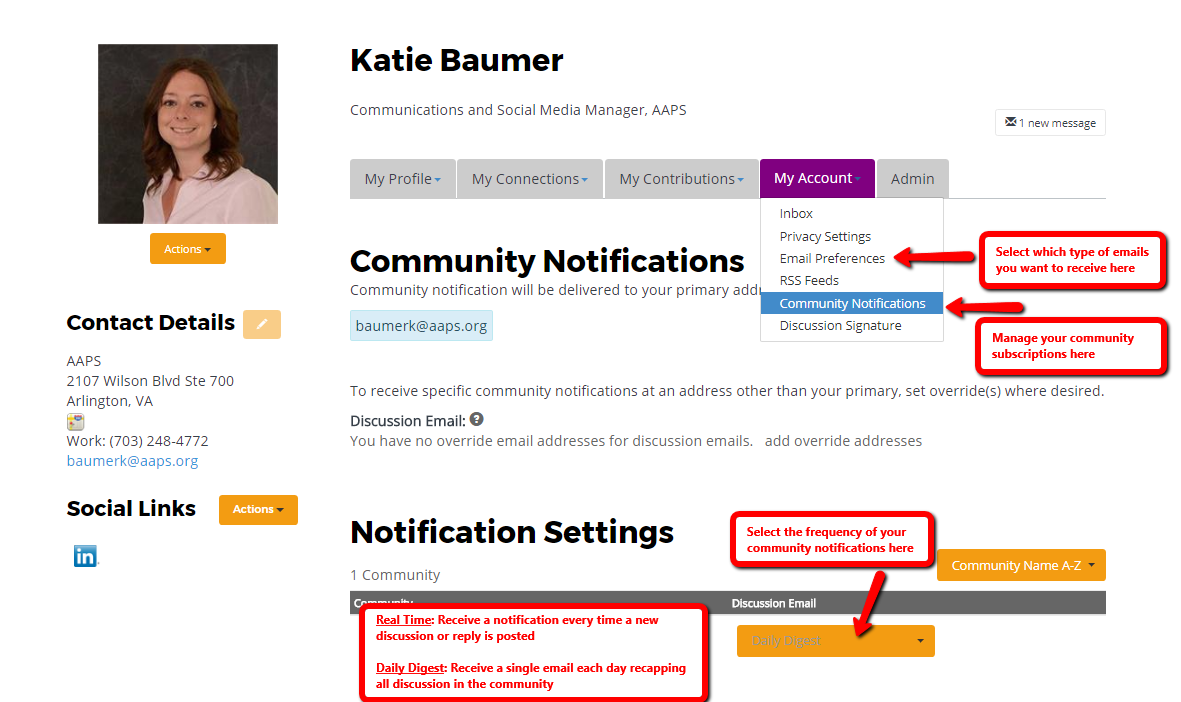
4. What now? It's time to join the conversation!
-Let us know you’re here. Say hello and share what you are hoping to gain by participating.
-Ask questions. What do you want to know more about? Have a question about anything from professional development to everyday problems? There's someone out there with the answer.
-Share ideas. Is there a hot topic you want to discuss? How about a lesson you've learned that might help your fellow members? Start a discussion thread to give others a peek inside your world or to demonstrate your expertise on a topic.
-Spread knowledge. Upload useful resources to the community library, check out what others have uploaded, and keep the sharing going.
-Give feedback. Use your knowledge and experience to answer other members' questions. Just simply click on the text "Reply to Discussion" to the right of any discussion post, or comment underneath a library entry. If you are trying to respond privately to a post author, you can click on the down arrow next to "Reply to Discussion" and click "Reply to Sender" instead. "Reply to Discussion" is the most used option, and will be visible by anyone in the community. "Reply to Sender" will only be visible to the contact you are directly messaging. Please reach out if you need further clarification and assistance!
Reply to Discussion

vs.
Reply to Sender
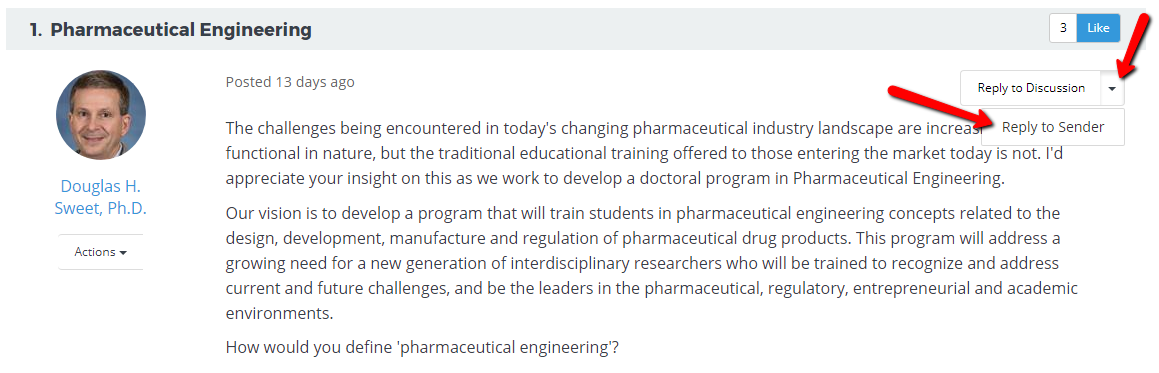
Need to edit your post? No problem! Find your post and click on the drop down area next to "Reply to Discussion". From there, click "Edit" and alter your post.